What is Studio Driver? Get High Performance Rendering with SD!

Autodesk, Adobe, etc., which prepare works such as 3D modeling, animation, rendering, video rendering with Studio Driver. It is perfect for those who use programs.
Your Nvidia computers do not have these drivers by default. Since the usage concept of your computer is generally thought for gamers, a game driver is installed.
If you are working on your computer in this way, the most important reason for the errors, delays and performance losses you receive is that you are trying to do your work with the game driver. It is possible to overcome these problems and achieve more performance with the studio driver!
Step 1: Uninstall Old Driver!
Video card manufacturers have already provided opportunities for you to uninstall the drivers, but since Windows uses your graphics card when running in normal mode, you cannot do a clean uninstall. If you do this via Add or Remove Programs, file residues will occur that cause many unwanted errors.
First, let’s download DDU, our uninstallation tool, for a clean installation.
Click to download DDU >> G-Drive
Download the file, extract its contents to the desktop and run the “DDU v18.0.2.8.exe” file. Press the Extract button.
The steps required to uninstall our video card (driver) are detailed one by one. Let’s start by doing the steps step by step, we must first start the computer in safe mode.
To do this, go to Settings > Update and Security > Recovery > Advanced Startup and click the “Restart Now” button.
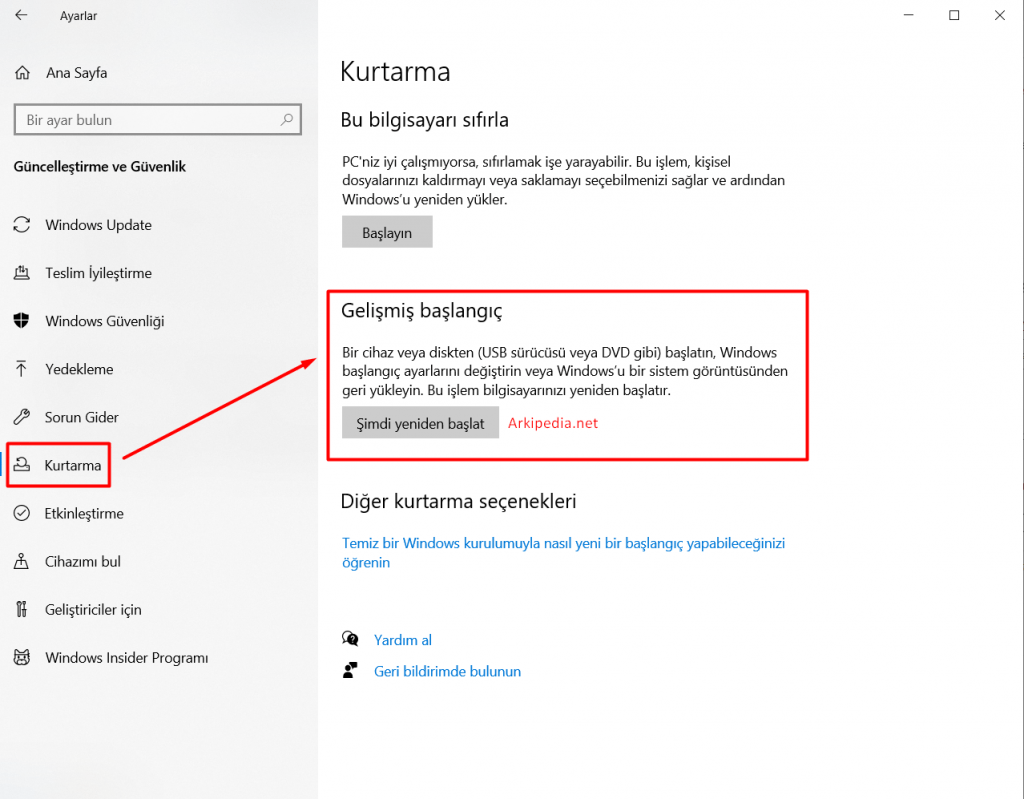
This process will restart our computer and help us switch to safe mode. After restarting, click on the “Troubleshooting” section on the screen that appears, and then follow the visuals in order.
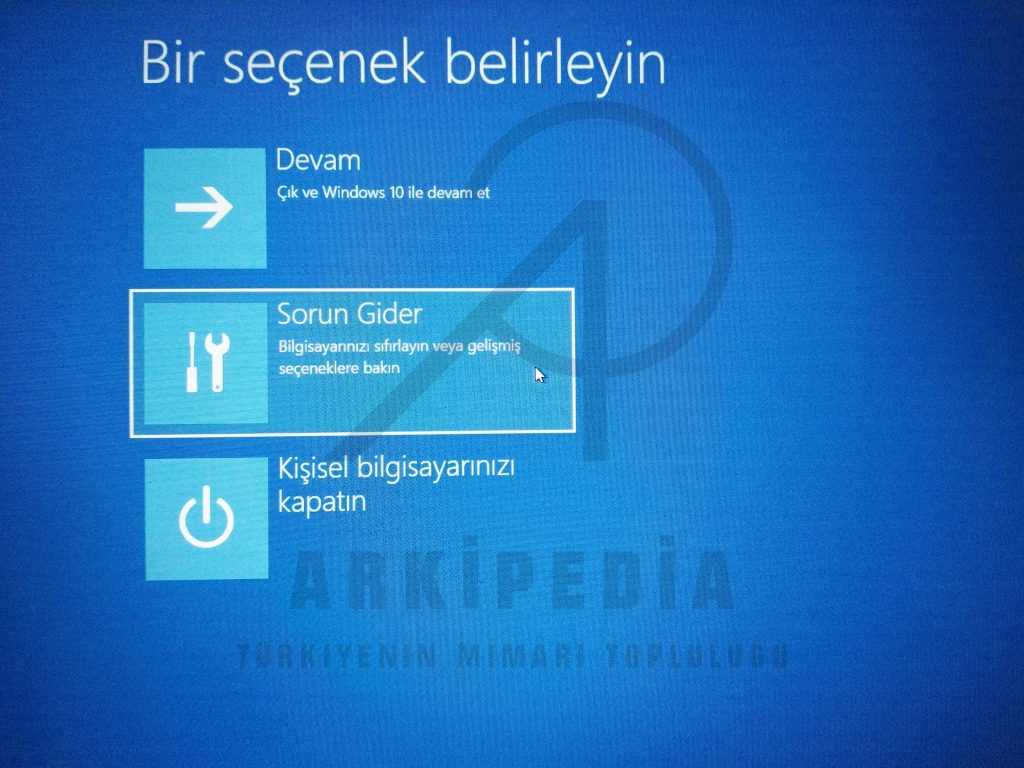


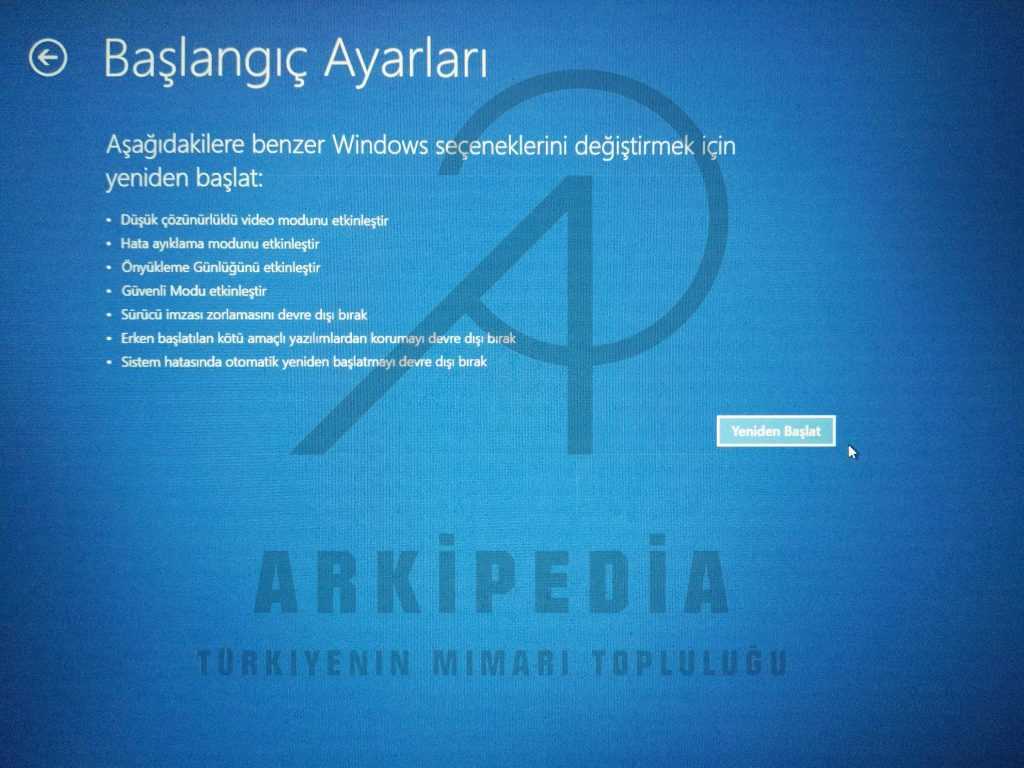
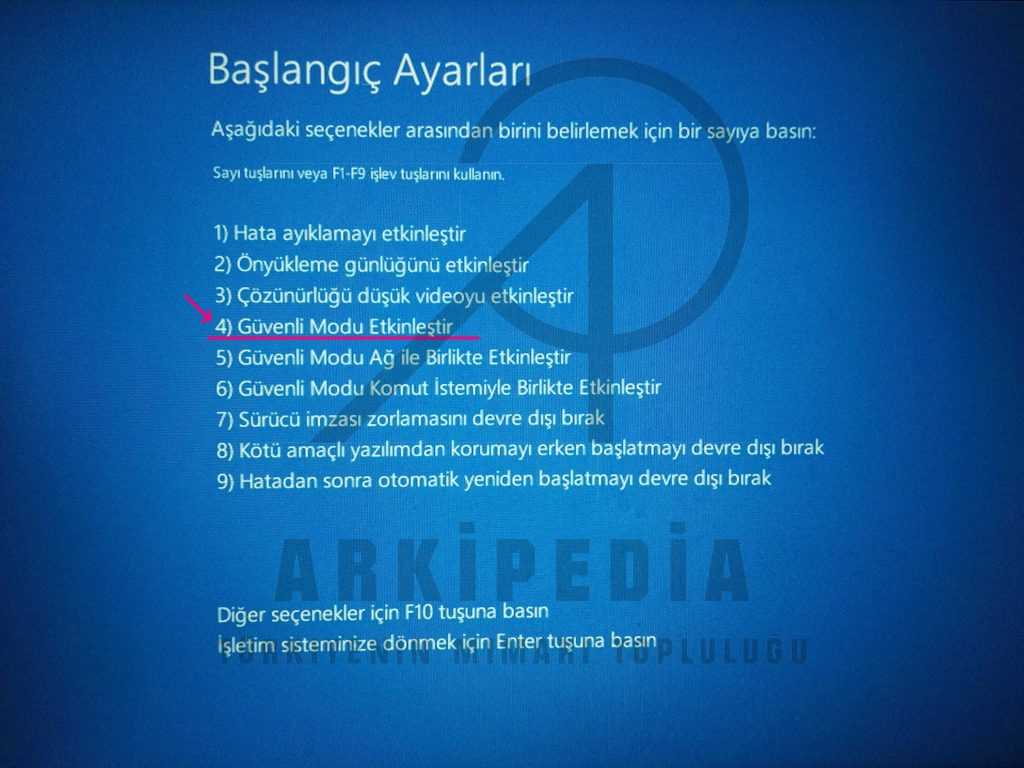
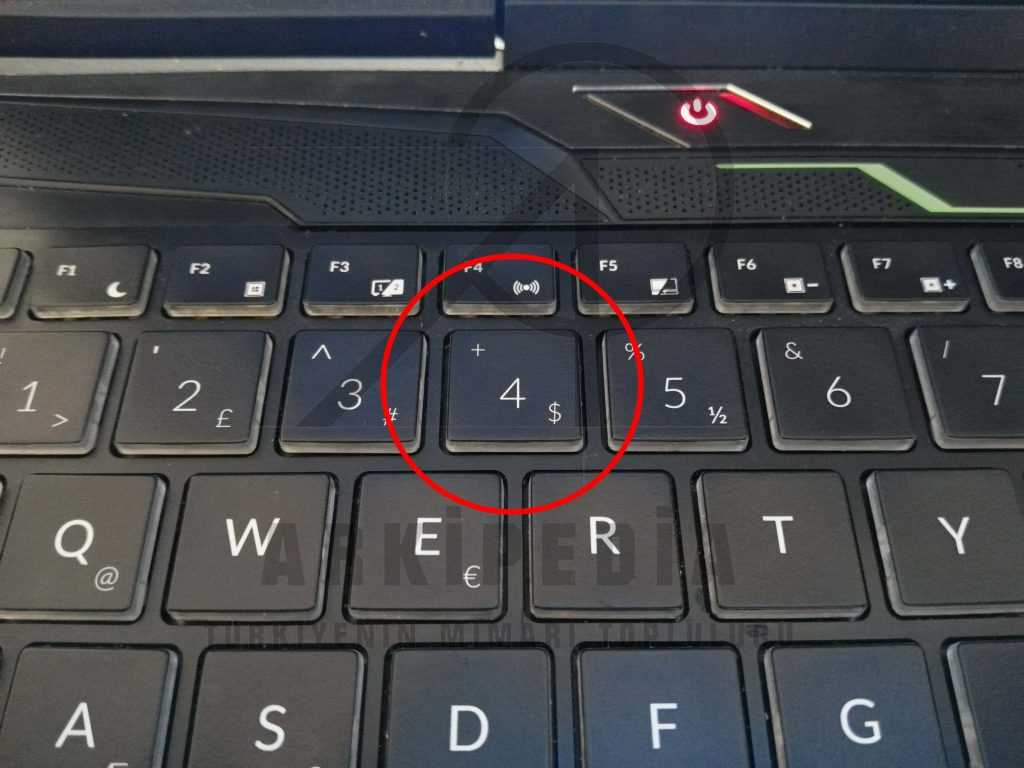
When you get to the last screen, you will start your computer in safe mode by pressing the 4 key on your keyboard. Congratulations, you have started your computer in safe mode, now you can uninstall the current video card driver and install the studio driver.
After safe mode is turned on, finally, to remove the old driver, enter the “DDU v18.0.2.8” folder extracted to the desktop, right-click on the “Display Driver Uninstaller” program and run it as administrator.
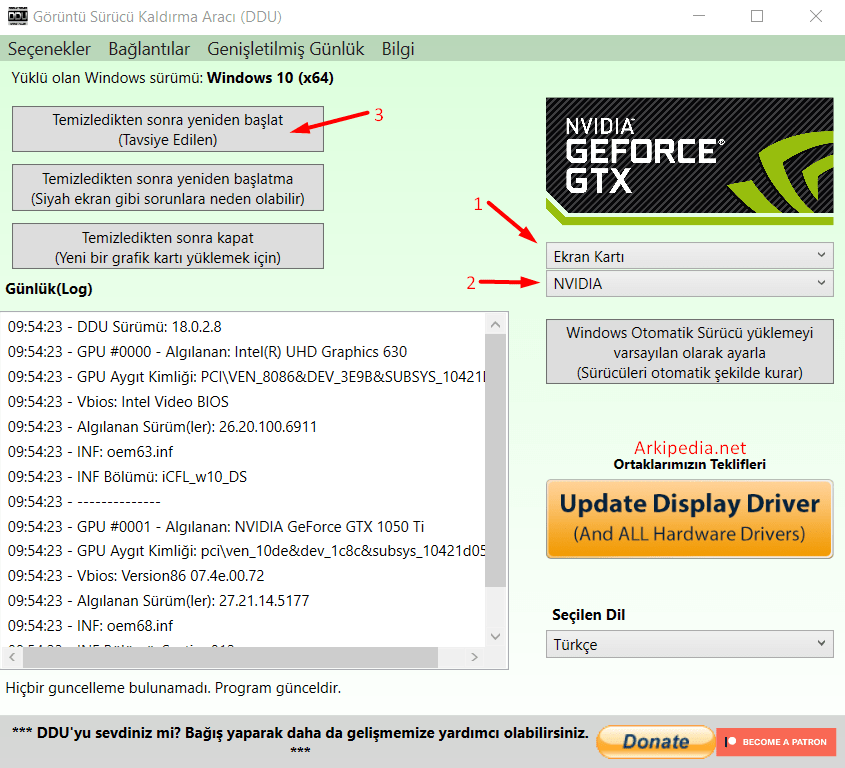
Follow the 3 steps in the picture above, in order;
- Select the graphics card section
- Choose the brand of your graphics card
- After cleaning, press reboot (Recommended)
After the process is completed, your video card will be removed and your computer will be restarted.
Step 2: Studio Driver Installation!
After uninstalling our old driver, you are ready to install the new studio driver that will add performance to our work.
Go to Nvidia’s official website and download the studio graphics card driver. You must make sure that you correctly select the operating system and model you are using when downloading.
Click to go to Nvidia Official Web Page.
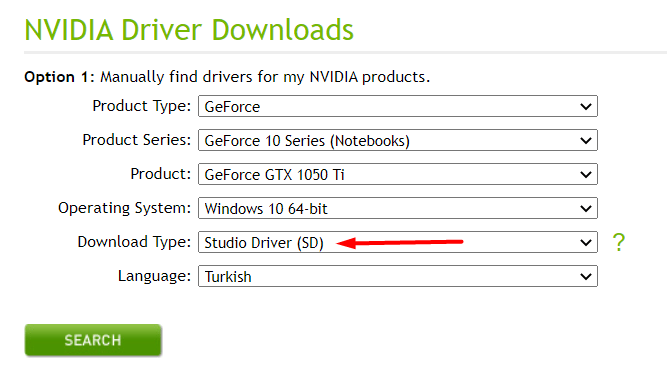
For this process, select the properties of the computer you are using as shown in the picture above and press the “Search” button. These features may be different on your computer, please choose according to your computer.
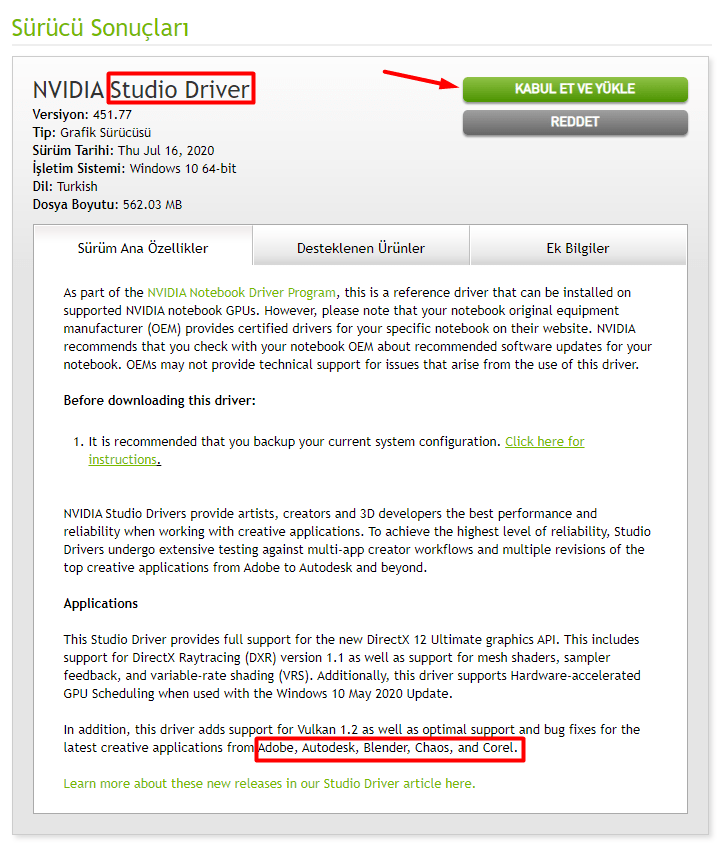
You can press the ACCEPT AND INSTALL button to download the driver to your computer. After the download is completed, continue the installation by running the file you downloaded…
That’s all, now more performance, faster and more stable work awaits you, don’t let driver-related errors waste your time!

