Let Your Computer Shut Down Automatically When Your Render is Completed!

Lumion, twinmotion, premiere, after effects, etc., which automatically record when the rendering process is completed. If you are using programs, it will be convenient for you to set the automatic shutdown time of your computer.
If you do not want to wait for the video or visual rendering process you are working on, you can enter the command that will automatically set the shutdown time for your computer.
How to Set Automatic Shutdown Time?
Let’s open the run section by using Start > Run or its shortcut and the Win + R command and enter the command that will automatically shut down your computer.
- shutdown -s -f -t 3600
This command tells your computer to shut down after 3600 seconds (1 hour), you can adjust the 3600 part here by changing it according to your own rendering time.
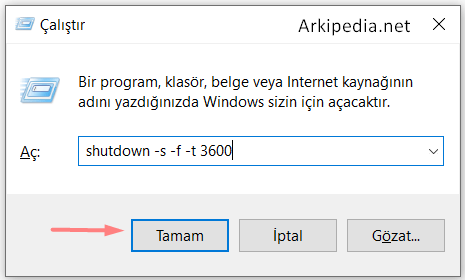
After setting the appropriate seconds, press the “OK” button, now your computer will run 3600 seconds. / It will automatically shut down after 1 hour. When you press the OK button, you will receive a warning that your computer will automatically shut down after the time you enter.
How to Cancel Automatic Shutdown Period?
If there will be a change in your rendering time or if you decide not to turn off your computer, you can open the application in the same way and type the following command into it (Win + R).
- shutdown -a
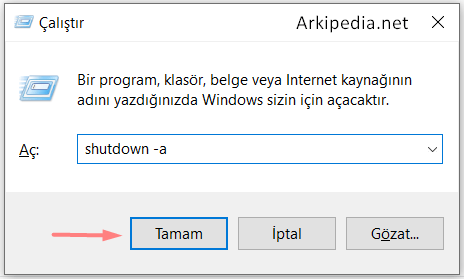
When you enter this command and press the OK button, you will receive a warning that the shutdown process has been cancelled.
That’s all, with these steps you can automatically shut down your computer without waiting for the saving processes. Enjoy your work…

